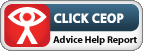Accessibility
Keyboard navigation
You can use the keyboard to navigate through the site:
- The arrow keys on the keyboard will scroll up, down, left and right.
- The Space bar if pressed can make the web page jump from top to bottom.
- The tab button can help navigate to different links on the page and when you arrive on the required link you just press the enter button.
Text size
Our site has been built so that the user can change the size of the text if required.
- To increase the text size, hold down CTRL and press + to the required size.
- To decrease the text size, hold down CTRL and press – to the required size.
- Mac users hold down the CTRL/Apple key and press + or – to adjust your text size.
- If you use an older browser like Internet Explorer 6, go to File, Text Size, and select the size you need.
Magnifying the screen
If you use Windows XP you can magnify the size of the screen. Press the Start menu on the Taskbar, then click on All Programs, then Accessories, then Accessibility. Once opened click on Magnifier and the top of the screen will appear much bigger.
Colour
You can also adjust the colour in your browser:
IE7: Click on Tools, and then Internet Options, an Internet Options box will appear, click on the Colours button and adjust the colours you want.
Mozilla Firefox: Click on Tools, then Options, then Content, then on the Colours button and adjust the colours you want.
PDF Documents
To open PDF documents you will need Adobe Reader which can be downloaded from the adobe website.
Please contact the web team if you still have trouble opening any of our PDF documents.